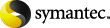
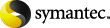
|
This topic describes how to restore a mailbox or a public folder object to a different path.
To restore a mailbox or a public folder object to a different path
In the Backup, Archive, and Restore interface, open a Restore window.
Select the Exchange policy type (click File > Specify NetBackup Machines and Policy Type).
From the NetBackup History pane, click the image(s) that contain the folder you want to restore.
You cannot restore individual items from an incremental backup that uses Granular Recovery Technology (GRT).
In the Contents of or right pane, click the folders, messages, or documents to restore.
If you select items in the All Folders pane, you cannot redirect individual objects.
On the Microsoft Exchange tab, select the restore options you want.
On the General tab, click Restore individual folders and files to different locations option.
Each row under Restore individual folders and files to different locations is associated with an individual folder, message, or document.
In the New Destination box, indicate the mailbox or folder where you want to restore the object(s).
To redirect a mailbox folder or message, the destination can be any existing mailbox or mailbox folder. To redirect a public folder or document, the destination can be a new or existing public folder. You must indicate an explicit path (or full path).
For example, consider
that you want to restore the contents of Inbox in Mailbox 1
to the folder Other in the same
mailbox. Specify one of the following in the Destination box:
Microsoft Exchange Database Availability Groups:\Forest or Domain\ Microsoft Information Store\Mailbox Database [Mailbox]\Mailbox 1\Other Microsoft Information Store:\Mailbox Database\Mailbox 1\Other Microsoft Information Store:\Storage Group\Mailbox Database\Mailbox 1\ Top of Information Store\Other Microsoft Exchange Mailboxes:\Mailbox 1\Top of Information Store\Other
More Information
About requirements for redirecting the restore of an Exchange mailbox object to a different path
About redirecting a restore of mailbox or public folder objects to a different path
Redirecting the restore of a mailbox, mailbox folder, or public folder
Restore options for restores of Exchange Server mailbox objects or public folder objects