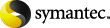
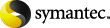
|
NetBackup supports restores to the recovery storage group. With streaming backups, you do not need to redirect the restore as long as the RSG already exists and is added for the selected storage group and database(s). The restore automatically is restored to the recovery storage group.
For further instructions, refer to the following information on recovery storage groups on Microsoft's Technet site:
To restore an Exchange 2007 or Exchange 2003 streaming backup to a recovery storage group
(Exchange 2007) Dismount all Exchange databases you want to restore.
Or, when you perform the restore, click the Dismount database prior to restore option.
In the Specify NetBackup Machines and Policy Type dialog box, provide the following information:
Click File > Select Files and Folders to Restore > from Normal Backup.
A full backup of an Exchange database includes the database transaction log files. When you restore a database, you must also restore the transaction log files.
To restore the backups individually, click Commit after last backup set is restored and Mount database after restore when you restore the last incremental backup set.
(Optional) If wanted, click the General tab and change the destination path to the RSG name.
The destination path does not need to be changed even though the RSG is a different name than the original storage group. The ESE engine automatically redirects the restore to the proper location.
If you chose to restore storage groups and you did not click Mount database after restore (after the restore), mount the storage group databases that were restored.
More Information
Restore options for streaming restores of Exchange databases
The server encountered an internal error or misconfiguration and was unable to complete your request.
Please contact the server administrator at webmaster@systemmanager.forsenergy.ru to inform them of the time this error occurred, and the actions you performed just before this error.
More information about this error may be available in the server error log.
Additionally, a 500 Internal Server Error error was encountered while trying to use an ErrorDocument to handle the request.