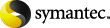
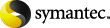
|
This topic describes how to redirect an Exchange 2007 snapshot backup. You can redirect the restore to another storage group or to the recovery storage group (RSG).
For further instructions, refer to the following information on recovery storage groups on Microsoft's Technet site:
http://technet.microsoft.com/en-us/library/aa997260.aspx
To redirect an Exchange 2007 snapshot backup to a storage group or the recovery storage group
The RSG or storage group must already exist. Do the following:
In the Specify NetBackup Machines and Policy Type dialog box, provide the following information:
Click File > Select Files and Folders to Restore > from Normal Backup.
From the NetBackup History pane, select one of the following:
In the All Folders pane, expand the Microsoft Information Store.
In the Restore Marked Files dialog box, click the General tab.
Check Commit after last backup set is restored.
If you choose to restore backup images separately, you must check Commit after last backup set is restored only when you restore the last incremental backup set.
If you want to restore to an RSG, check Redirect to Recovery Storage Group (RSG) (Only for Exchange 2007).
More Information