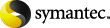
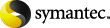
|
To perform a snapshot restore of an Exchange 2010 standalone server or an Exchange 2007 or earlier server
Dismount all Exchange databases that you want to restore.
Or, when you perform the restore, click the Dismount database prior to restore option.
Click File > Select Files and Folders to Restore > from Normal Backup.
In the All Folders pane, select the objects you want to restore, as follows:
The Microsoft Information Store.
Click the checkbox next to the machine name or the Microsoft Information Store.
(Exchange 2007 and earlier) storage groups.
Expand the Microsoft Information Store node and select the storage group to restore.
Expand the Microsoft Information Store node. Then select the database(s) and log files you want to restore.
Exchange 2007 and earlier databases.
Expand the Microsoft Information Store node and the storage group. Then select the database(s) and log files you want to restore.
More Information
Configuring privileges for granular operations, virtual environments, or off-host backups
Manually mounting a database after a restore
Specifying the server, client, and the policy type for a Exchange Server restore operation