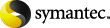
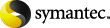
|
To restore individual items from a backup that uses Granular Recovery Technology (GRT), you must enable Services for Network File System. When this configuration is completed on the media server and the Exchange granular clients, you can disable any unnecessary NFS services. More information is available on which clients require this configuration.
See About client and proxy server privileges for granular operations.
To enable Services for Network File System (NFS) on Windows 2008 or Windows 2008 R2
In the left pane, click Roles and, in the right pane, click Add Roles.
In the Add Roles Wizard, on the Before You Begin page, click Next.
On the Select Server Roles page, under Roles, check the File Services check box.
On the media server, configure the portmap service to start automatically at server restart.
Issue the following from the command prompt:
This command should return the status [SC] ChangeServiceConfig SUCCESS.
For each host in your configuration, choose from one of the following:
If you have a single host that functions as both the media server and the Exchange granular client, you can disable the Server for NFS.
For a host that is only the NetBackup media server, you can disable the Server for NFS and the Client for NFS.
For a host that is only an Exchange granular client, you can disable the Server for NFS.