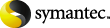
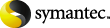
|
To properly back up a database environment, you must back up not only database files but also the database supporting files. To back up supporting files for a Lotus Notes environment, do the following: back up all local drives but exclude the database and the transaction logs from the backup.
To configure a policy to back up database files, you need to follow a different procedure.
To configure a backup policy for database supporting files
If your site has more than one master server, select the one on which you want to add the policy.
In the left pane, right-click Policies and select New Policy.
In the Add a New Policy dialog box, in the Policy name field, type a unique name for the new policy.
Select other attributes you want.
For more information on attributes for these types of policies, see the NetBackup Administrator's Guide, Volume I.
Click the Schedules tab and configure the schedules for this policy.
For more information on schedules for these types of policies, see the NetBackup Administrator's Guide, Volume I.
Click the Clients tab and add the clients that you want to back up with this policy.
For more information on how to add clients to these types of policies, see the NetBackup Administrator's Guide, Volume I.
Add the ALL_LOCAL_DRIVES directive to the backup selections list.
Continue with the instructions for excluding database files from the backup.
To exclude database files from a backup of a client
From the left pane, click NetBackup Management > Host Properties > Clients.
In the Client Properties dialog box, expand Windows Client and click Exclude Lists.
For the policy you created to back up the database supporting files, add the following file types to the list: .nsf, .ntf, .box, .TXN.
See the NetBackup Administrator's Guide, Volume I, for details on how to create exclude lists.
More Information
About configuring a backup policy for a Lotus Notes database