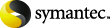
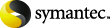
|
When you first use Enterprise Vault, everything is usually set up so that Enterprise Vault archiving can start immediately. If you choose to suspend this automatic archiving, you can still choose to store items yourself.
If you want to suspend archiving for an individual mailbox folder, you can do so by editing the Enterprise Vault properties of the folder.
Administrators who want to prevent suspension of archiving may lock the setting that is described here.
More Information
Setting the Enterprise Vault properties of a mailbox or folder