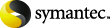
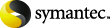
|
After Enterprise Vault has archived an email or another Outlook item, you can find the item with Outlook Instant Search. Instant Search finds both archived items in your Virtual Vault and shortcuts in your mailbox.
In this case, search your Virtual Vault to find the item.
If there is no shortcut to the archived item and you cannot find the item in Virtual Vault, you can use the Enterprise Vault Search Vaults feature.
To search for archived items with Search Vaults
Click Search Vaults on the toolbar or, on the Tools menu, click Enterprise Vault > Search Vaults.
If Enterprise Vault prompts you for your logon details, type them and then click OK.
If the logon dialog box does not have a separate Domain field, you must type your user name in the form domain_name\user_name.
If required, restore one or more items to the Restored Items folder in your mailbox. The Restored Items folder is an Enterprise Vault folder that is automatically created when you first restore items.
For more information on how to use the search facilities, see the online Help that accompanies them.
More Information