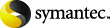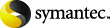|
Lines being skipped.
|
The first figure on each
trace line is the sequence number as it was captured. If there is
insufficient CPU time available to process and write entries to the
log file, DTrace may skip some lines. If you are tracing an agent
task, try to lower the number of threads for the task and monitor a
single thread only.
If there are multiple tasks of the same type (for example,
Archiving), stop all but one of them. DTrace does not differentiate
between the different services.
|
|
No output on the screen after monitor command, or no trace in
log file.
|
Ensure that you have
selected the correct processes for DTracing. If you are running
DTrace over Terminal Services or another remote control application
that does not use the primary operating system console, note that
DTrace events are written to the primary console and so may not
appear when using Terminal Services. In Enterprise Vault, a message
is posted in the log file to say that Terminal Services was
used.
|
|
Too much information in the log file.
|
You can filter and trigger
DTrace content based on specific words or events. If you need to
focus on the root cause of a problem, you can also limit the number
of processes and threads that you monitor.
|