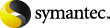
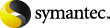
|
This section describes how to start and stop the SMTP archiving process EvSmtpArchiveConfig.exe. This process populates the SMTP archiving holding area with the EML message files.
You can start and stop the SMTP archiving process from the Start menu or from a command prompt.
To start the SMTP archiving process and assign the required configuration file
Do one of the following:
Click Start > Programs > Enterprise Vault > SMTP Archiving Configuration
When you are prompted, enter the name of the SMTP archiving configuration file, for example EvSmtpArchiveConfig.ini.
When you are asked if you want to disable SMTP archiving, enter N.
Or open a command prompt window and change to the Enterprise Vault installation folder.
Then enter the following command:
EvSmtpArchiveConfig config_file
Where config_file is the name of the required configuration file. The default file is EvSmtpArchiveConfig.ini.
You can register one SMTP archiving process per Microsoft SMTP virtual server instance. If you run this command multiple times against the same virtual server, the previous settings are overwritten.
You are prompted to specify the domain name and user name of an account under which to run the process. This account must be a standard user account with Read and Change permissions to the holding area if it is on a network share. Do not use the Vault Service account or a local administrator account.
Enterprise Vault uses the chosen account until you stop the SMTP archiving process, or until you run the process again.
SMTP archiving parses the configuration file and reports any problems.
SMTP archiving sends a message to the Enterprise Vault event log when the SMTP archiving process starts.
To stop the SMTP archiving process
Do one of the following:
Click Start > Programs > Enterprise Vault > SMTP Archiving Configuration
When you are prompted, enter the full path to the SMTP archiving configuration file, for example C:\Program Files\Enterprise Vault\EvSmtpArchiveConfig.ini
You are then asked if you want to disable SMTP archiving. Enter Y.
Or open a command prompt window and change to the Enterprise Vault installation folder.
Then unregister the SMTP archiving process by entering the following command:
EvSmtpArchiveConfig config_file /U
Where config_file is the name of the configuration file. The default file is EvSmtpArchiveConfig.ini.
SMTP archiving parses the configuration file and reports any problems. If the parsing is successful, SMTP archiving indicates that SMTP archiving is disabled.
SMTP archiving sends a message to the Enterprise Vault event log when the SMTP archiving process stops.