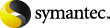
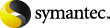
|
This section describes how to install the Enterprise Vault SMTP archiving components on the Microsoft SMTP Server computer.
To install the SMTP archiving components
Save your Enterprise Vault ELS license key file in a temporary location on the Microsoft SMTP Server computer. The Enterprise Vault installation wizard prompts you for the license file during the component installation.
See "Licenses and license keys" in the Installing and Configuring manual.
On the Microsoft SMTP Server computer, log on as a user with local administrator privileges.
Close all applications and MMC consoles before you continue.
Open the Symantec Enterprise Vault 8.0 SPn folder, and then open the Server folder.
In the component selection window, select the SMTP Archiving Components check box.
Follow the on-screen instructions to complete the installation.
This procedure installs
the following in the Enterprise Vault installation folder, which is
typically C:\Program Files\Enterprise
Vault: