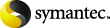
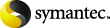
|
You use the Archive Search Web Part to find documents stored in the Enterprise Vault SharePoint archive. The search works in the same way as the SharePoint Portal Server search.
To search for archived documents
In the first box, select the scope for your search: This Site or Site Collection.
In the second box, enter words to search for in the document name, subject or content, and then press the Go button.
For example, entering the following would return documents with any of the words press, updated or v5 in the name, subject or content:
press updated v5
The wildcard character * can be used to denote one or more characters at the end of a word. At least three characters must precede the wildcard character. For example, new* would find an archived document called December newsletter.doc and a document with the word newer in the content.
Note that to be able to search for phrases in the document content, indexing must be set to Full on the archive. To see the indexing level, right-click the site collection archive in the Enterprise Vault Administration Console, select Properties and then click the Advanced tab on the properties window.
The results of the search will be displayed on the Archive Search Results page.
Use the links on the left of the Archive Search Results page to group or sort the results by Author, Date, and so on. When you sort the results, an arrow will indicate the sort order; click the link a second time to reverse the order.
The Actions section links enable you to hide or display the preview information for each item (Show Less/Show More), display just the group titles or the items in the groups (Collapse Groups/Expand Groups) and create a complex search filter or a simple search (Advanced Search/Simple Search). The links toggle between these actions, so when you select Show Less, for example, the link changes to Show More.