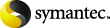
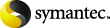
|
The following steps must be repeated on each Web Server in the cluster.
To install the Web Part and verify the installation
If the language selected for your SharePoint installation is not English, then you need to copy the appropriate language version of the Web Part package to the folder containing Stsadm.exe before you install the Web Part. (When the Enterprise Vault SharePoint components are installed, an English version of the Web Part is placed in this folder.)
Copy the Web Part package, EV_SharepointWebPartsCab.cab, from the appropriate language folder under C:\Program Files\Enterprise Vault\Languages\Windows SharePoint Services Web Parts to the folder containing the Stsadm.exe tool. This is typically, C:\Program Files\Common Files\Microsoft Shared\Web Server Extensions\60\BIN.
Use the cd command to go to the directory containing the Stsadm.exe tool and the Web Part CAB file. For example:
cd "C:\Program Files\Common Files\Microsoft Shared\Web Server Extensions\60\BIN"
Enter the following command (on one line):
stsadm.exe -o addwppack -url http://sharepoint -globalinstall -force -filename "ev_sharepointwebpartscab.cab"
where sharepoint is the DNS record for the SharePoint virtual server or Web application.
After installing the Web Part on each Web Server, you can validate the installation as follows:
On any of the Web Servers, open a Command Prompt window, go to the directory containing the Stsadm.exe tool and run the following command:
stsadm.exe -o enumwppacks -farm
A list is displayed with details of each Web Server, for example:
SPSWEB1, ev_sharepointwebpartscab.cab, http://sharepoint/SPSWEB2, ev_sharepointwebpartscab.cab, http://sharepoint/