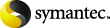
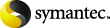
|
You can start an immediate archive run for all sites serviced by an archiving task, or for a particular site collection.
Alternatively, to archive regularly all the target sites associated with a task, you can use an Enterprise Vault site schedule or you can set a separate schedule for the SharePoint task.
To archive immediately all target sites serviced by a SharePoint task
In the Enterprise Vault Administration Console tree, navigate to the Enterprise Vault computer that hosts the SharePoint task. Click the computer name to display Services and Tasks.
Click Tasks to display the SharePoint task in the right hand pane.
You then select how the task is to run. In report mode, nothing is actually archived, but a report is generated showing what documents are ready to be archived. In normal mode, the documents will actually be archived and a report may or may not be generated, depending on the task report properties.
You can view the report in the Reports\SharePoint Archiving subfolder of the Enterprise Vault program folder (typically C:\Program Files\Enterprise Vault\Reports\SharePoint Archiving).
Click OK to start the archive run. A prompt tells you that the task has started. Click OK to dismiss the prompt.
To archive a particular target site collection only
In the Enterprise Vault Administration Console tree, expand the Targets container and under this, the SharePoint container.
Expand the SharePoint target object to display the site collection objects.
To archive all sites in a site collection, right-click the site collection object and select Run Now.
Select report or normal mode for the task and click OK to start the archive run.
More Information