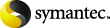
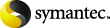
|
This section describes how to create a SharePoint archiving policy. A policy defines what documents are to be archived and, if versioning is enabled on the SharePoint server, how many versions are to be left in SharePoint after archiving.
To create a SharePoint archiving policy
In the Enterprise Vault Administration Console tree, expand the Enterprise Vault site and then click Policies.
To create a new policy, right-click in the right hand pane and select New, Policy (alternatively, right-click SharePoint under Policies in the tree). The New SharePoint Policy wizard starts.
In the first window, give the policy a name and description.
In the next window, select the action you want Enterprise Vault to take after archiving:
Leave document in SharePoint means that the document will not be deleted from SharePoint once it is archived; users will be able to access all versions of the document both on the server and in the archive.
Delete document from SharePoint once archived means that an archived document is deleted from SharePoint and only available in the archive.
Prune to n versions of the document enables you to set the number of versions (n) of an archived document that you want left in SharePoint after archiving. Earlier versions will be available in the archive only.
In the next window you can configure how to handle the items that have already been archived. You can choose to retain the items in SharePoint, to delete the items from SharePoint, or to replace them with shortcuts.
In the next window you create one or more rules to select the documents that you want to process with this policy. Click New to display the Rule window.
In the Rule type section, select the action to be taken with files that match the rule. This can be one of Archive, Do not archive or Delete.
In the Filter files using the filename section specify the selection criteria.
The first box lets you include or exclude the files specified in the second box.
In addition to selection by filename, you can select files by size using the Filter files using file size options.
If you want to archive files according to values in SharePoint library columns, click the Content Type/Metadata tab and then complete the details. Click Help for information about the fields.
When you click OK, the rule is added to the list of rules. One or more rules can be applied when selecting files to process with this policy. Click New to add further rules or Edit to change the highlighted rule.
During processing, the rules are applied in order from the top of the list. The first rule that matches will be applied, so you need to ensure that the required default action is last. Use Move Up and Move Down to re-order rules.
When Enterprise Vault archives documents from SharePoint, the copy stored in the archive is given the same permissions as the folder that contained the original document. This means that users with read access to the folder in SharePoint will be able to access archived copies of any documents in the folder. When archiving from SharePoint 3.0 targets, you can configure whether or not Enterprise Vault is to archive documents with permissions that differ from those of other documents in the folder.
When archiving from SharePoint 2.0 targets, any settings on this page are ignored and all documents in the folder are archived with the same permissions as the folder.
When archiving from SharePoint 3.0 targets, you can configure Enterprise Vault to archive drafts of documents. When archiving drafts, you can specify that drafts of a document will only be archived if users who have access to the SharePoint document also have access to drafts of that document.
If you select the option to archive drafts but do not select Only archive drafts if they can be viewed by users with read access to the document, then drafts of all documents archived from the target site are archived. This means that anyone with read access to the original document in SharePoint will also be able to view archived drafts of the document in Enterprise Vault, even if they do not have access to drafts in SharePoint.
When archiving from SharePoint 2.0 targets, any settings on this page are ignored.
The final screen shows a summary of what the policy will do.