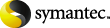
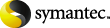
|
If the appropriate registry
keys are configured to enable custom filtering and properties for
archiving tasks, then certain configuration entities are required
to define the default actions of the archiving tasks. For example,
if specific targets are to be archived using particular filter
rules, then a named XML ruleset file must exist for each of the
archiving targets for custom filtering, and a Default Filter Rules.xml file must also exist to
provide filtering rules for the other archiving targets serviced by
the archiving tasks. If this file does not exist, then the
archiving tasks will stop and an error reported in the event
log.
Alternatively, if the
Default Filter Rules.xml file does
not exist, but you configure the IGNORENODEFAULT registry entry,
the archiving tasks ignore the fact that the file is missing and
use the default archiving task policy settings when archiving all
targets that do not have a named ruleset file.
The IGNORENODEFAULT
registry entry also enables you to restrict custom filtering to
target archiving targets with named ruleset files only. (If the
Default Filter Rules.xml file exists,
it is used as the default by all archiving tasks enabled for custom
filtering.)
Similarly, to apply custom property indexing to specific target archiving locations, you would typically require the following configuration entities:
A Custom
Properties.xml file with entries defining the custom
properties to index and an associated content category.
A separate, named ruleset file for each of the archiving targets requiring custom property indexing.
In Custom
Properties.xml, a default content category to use for all
messages archived from other locations that are not covered by the
named ruleset files.
However, if you want to
restrict custom filtering and custom property indexing to the named
targets, it is more efficient to omit setting the default content
category in Custom Properties.xml and
set the IGNORENODEFAULT registry entry. In this way, custom
property indexing is applied only to locations explicitly defined
by named ruleset files.
To set the IGNORENODEFAULT registry entry
Log in as the Enterprise Vault Service account on the computer running the archiving tasks enabled for custom properties and filters.
Navigate to the following location:
HKEY_LOCAL_MACHINE \Software \KVS \Enterprise Vault \External Filtering \Lotus Journaling
Name the new key KVS.EnterpriseVault.LotusDomino.CustomFilter.
Right-click KVS.EnterpriseVault.LotusDomino.CustomFilter and create a new DWORD called IGNORENODEFAULT.
Set the value to 1 to ignore missing default files or settings.
This key will apply to all Domino Journaling tasks on the computer.
Restart the associated archiving tasks.
In a distributed environment, where you have archiving tasks running on more than one computer, you will need to perform these steps on each computer running archiving tasks that have been enabled for custom filtering and properties.