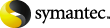
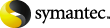
|
You can run an Enterprise Vault task in Report Mode. When you do this, nothing is processed, but you get a report for each archiving target that shows what would be processed if you ran the task normally.
Reports created by mailbox and Exchange Public Folder Tasks include details about the number and total size of items that would be archived when the task is run in Normal Mode and the number of expired shortcuts ready to be deleted.
In mailbox archiving, reports are generated for enabled, disabled or new mailbox archives, so that you can determine how much space you would save by enabling more mailboxes for archiving.
The Provisioning tasks can be configured to generate brief or full reports. Full reports list the mailboxes that will be processed, the Provisioning Group assigned, and the policies that will be used. Reports are also produced by this task on a normal run.
File system and SharePoint archiving tasks can be run in Report Mode but can also be configured to generate reports for normal archiving runs. You can also specify the level of reporting required.
There are several levels of reporting for file system archiving reports:
Brief reporting includes a summary for each Volume and Archive Point of the number and total size of items that will be archived. Each policy and rule is listed together with the number and total size of items that meet the criteria.
Full reporting includes details of the items that satisfy each rule.
Similarly, in SharePoint archiving, there are several levels of reporting:
Brief reporting includes a summary for each site collection of the number and total size of documents that will be archived. Each policy and rule is listed together with the number and total size of documents that meet the criteria. The summary also contains information about version pruning and the space saved as a result of pruning.
Full reporting includes details of the documents that satisfy each rule and document versions pruned.
For all types of archiving, reports go into a text file in the Reports subfolder of the Enterprise Vault installation folder. The text file has tab-separated fields, so you can easily import it into a spreadsheet program such as Microsoft Excel. You can use these reports to gauge the usage of the archiving task under different setup conditions.