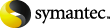
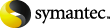
|
Enterprise Vault Deployment Scanner has a wizard-like interface that guides you through the test process.
|
Note: |
Before you run the Deployment Scanner, you must add the vault service account to the Administrators group on all the systems the it will scan. |
To run Enterprise Vault Deployment Scanner
Use one of the following methods to start Deployment Scanner:
On the Windows Start menu, click All Programs > Enterprise Vault > Deployment Scanner.
On the Tools menu of the Vault Administration Console, ensure that Advanced Features is checked. Then, in the left pane of the Vault Administration Console, right-click your Enterprise Vault server and click Deployment Scanner.
In the Welcome page, check Do not set configuration options for Deployment Scanner if you have previously run Deployment Scanner and want to rerun it without entering the configuration options again.
Click Next and then, if you checked Do not set configuration options for Deployment Scanner, go to step 6. Otherwise, complete the fields in the two Server Configuration pages.
In each case, you can add a new item by typing its name or address and then clicking Add. To remove an item from a list, click it and then click Remove.
When you have set all the options, click Next to proceed with the tests.
Wait a few moments for the utility to perform the tests and display the results.
Click the blue links to
display more information on each test result. As well as displaying
the test results on-screen, Enterprise Vault Deployment Scanner
saves the report to an HTML file in the Reports subfolder. The name of the report file
identifies the date and time at which you created it.