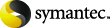
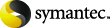
|
This screen lets you complete the configuration.
. Click this to read or modify the Site Settings.
The Site Settings are central to all Enterprise Vault archiving activities. They tell Enterprise Vault:
It is important that the Site Settings are correct before you start any archiving. You can, of course, also check the Site Settings from the Enterprise Vault Administration Console.
. Click this to create a new Retention Category.
By assigning a Retention Category to items at the time they are archived, it is possible to categorize stored items. This categorization makes it easier to retrieve items because it is possible to search by category.
A Retention Category also specifies the minimum amount of time that an item must be retained by Enterprise Vault. This length of time is the Retention Period. For mail messages, the Retention Period is the time since the message was received. For documents, it is the time since the document was last modified.
Users can select Retention Categories for mailbox folders or items so that, when archiving occurs, items are stored with the appropriate Retention Category.
Enterprise Vault has some default Retention Categories that you can use or modify. You can create as many extra Retention Categories as you need. You can create or modify Retention Categories at any time.
. Click this to create a new vault store.
A vault store stores archives and an archive can exist only within a vault store. Thus, before you can create archives, you must create a vault store to put them in.
. Click this to enable archiving for Microsoft Exchange Server mailboxes.
To exit from this wizard, click . If you want to make any further changes after you have exited, you can do so from the Vault Administration Console.