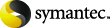
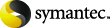
|
The page lists the NSF files you have added, the archives they have been matched to, and their associated mail files. NSF files that have not been automatically matched to archives are listed in red.
Manually match any NSF files that have failed automatic matching. If necessary, you can also change those that have been matched automatically, and completely remove NSF files from the list.
You can sort the columns on this page by clicking the column heading. For example, to group all the unmatched NSF files, click to sort the column.
|
Note: |
You cannot proceed to the next page of the wizard until all the NSF files in the list are matched to archives. |
When you click , you may see a message that lists unavailable mail files:
Click to continue migrating the NSF files whose associated mail files are unavailable. In this case, NSF migrator archives the content from the NSF files but cannot create shortcuts in the mail files, if that is what you chose. Instead, shortcuts are created in the NSF file which NSF migrator does not then delete.
Click to return to NSF migrator. This gives you the opportunity to remove the NSF files whose associated mail files are unavailable.