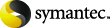
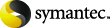
|
The list at the top of the tab shows all the file groups that have been defined.
To block or allow file types:
In the list of file groups, select the check box next to a file group that you want to be monitored. All the file types in that group are then added to the list of blocked files.
Note that, if you clear a file group, the file types in that group are removed from both the Blocked Files and Allowed Files lists.
If there is a file type in the Blocked Files list that you do not want to block, click the file type in the list and then click > to move it to the Allowed Files list.
If there is a file type in the Allowed Files list that you want to block, click the file type in the list and then click < to move it to the Blocked Files list.
Note that choosing to check file content on the tab can also affect the file groups that you choose to block or allow. For example, if you choose to block *.JPEG and content checking is enabled, this would have the effect of blocking all JPEG files. If you also chose to allow *.JPG a file type, such files would still be blocked because their contents would reveal them to be JPEG files.