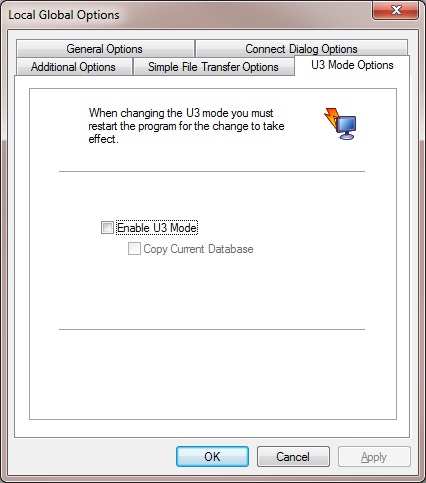
What's New:
Version 7 of the DameWare Mini Remote Control program offers a multitude of new features and functionality, most of which have resulted from the expressed wishes of MRC users the world over. Scroll down for highlights of what is now available to the MRC user.
U3 Mode:
MRC users now have the option to enable what is called "U3" Mode which will allow them to run the MRC program from a device other than the local hard drive. For instance, with U3 Mode enabled, the MRC Application stops writing to the Registry of the local machine and writes to a special "U3 Registry" file in the installation directory. The MRC user can then copy the MRC installation directory to a thumb drive, external hard drive, network drive, etc. and have MRC to use on the go.
There are even configurable options to copy the MRC database (i.e. the Saved Host List) along with the program files. Used in conjunction with the Storage Options settings, the MRC user can now configure the software to store the MRC database along with the default credentials on the U3 device.
***Note: The Storage Options must be set prior to the creation of the host entries in order for the credentials to be stored with the host entries in the database. This is also necessary in order to have the credentials along with the host entries stored in the U3 database (when in U3 Mode).
***Note: Changing the storage settings after Saved Host entries have been created can cause corruption of the database.
U3 Mode can be enabled in the Local Global Options of the MRC Application:
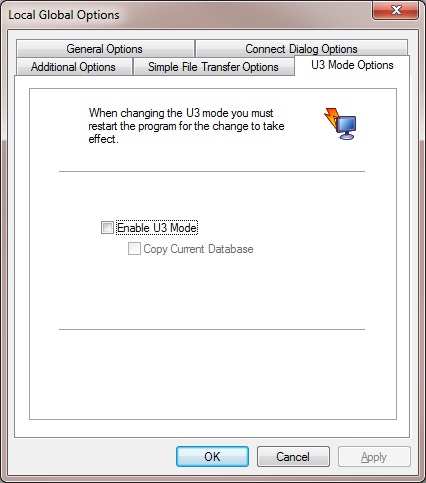
Other Important Notes:
***In order to enable U3 Mode, the MRC User must have write access to the program directory.
***When UAC is enabled, the MRC user must run the software using RusAsAdministrator at least one time so that the U3 configuration file can be created.
The Storage Options for the default credentials can be accessed within the MRC Application by selecting "View | Default Host Properties | Authentication Options | Storage Options."
***Note: Microsoft Data Protection cannot be used when running in U3 Mode.
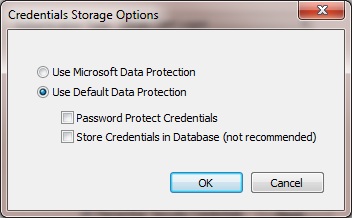
Wake on LAN:
Prior to MRC version 7, the DameWare NT Utilities program had to be used to Wake on LAN a remote machine. It is now possible to send a Wake on LAN request to a remote machine through the MRC program. The MRC's new Wake on LAN feature can be accessed in the Main MRC Window by selecting "Send | Wake on LAN." Once selected, the following screen will be displayed:
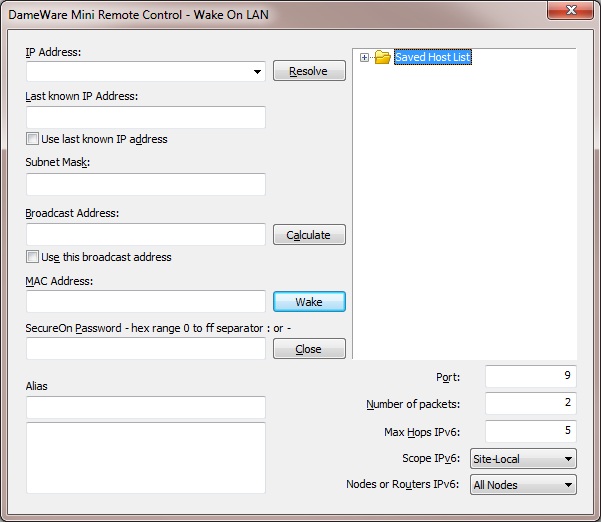
For a description of what information goes in each dialog and an explanation of the available settings, see the Help Topic entitled, "Send Menu" in the Main MRC Application Window section.
Connection Invitations:
This new feature provides the ability to create a Connection Invitation from the MRC Client Agent Service. Connection Invitations can be created using IPv4 or IPv6 addresses and allow a user on a remote machine to save the invitation on a thumb drive, send it via email, etc. This invitation can be sent to someone running the MRC application, or saved for personal use later, who can simply open MRC and drag the Invitation into the "Connect via Invitation" dialog to establish an MRC connection.
One of the ways MRC version 7 has implemented IPv6 technology is with the ability to create an MRC Invitation using an IPv6 address. MRC version 7 can now use any Global IP Address available to the remote machine (i.e. Native IPv6 Address, Teredo Address, PNRP Address, etc.) to build an MRC Invitation that can be used to connect to that machine even when it’s behind a firewall.
MRC Connection Invitations utilizing IPv4 addresses can also be used in conjunction with the new DameWare Proxy Service to allow MRC users to connect to remote machines behind a firewall. The DameWare Proxy Service can be installed on a perimeter machine which provides a gateway for MRC connections to machines located on the remote network.
Invitations can be set to expire after a period of time, or to Never expire. They also include configurable options to use the new DameWare Proxy service. These Invitations utilize unique IPv4 or IPv6 Addresses from the remote machine and encrypt it into a Blob of data only accessible in the Invitation.
The MRC Client Agent Service can now also be downloaded directly from www.dameware.com which means that a user in another part of the world can install the Service on his or her machine, create an MRC connection invitation and email it to an MRC user who can simply drag the Invitation into the MRC Application's Connect via Invitation dialog to establish an MRC connection.
Detailed steps on how to create an MRC invitation are available in the Help Topic entitled “Invitation” in the MRC Client Agent Service section.
From the MRC Application, the MRC user can simply select "File | Connect via Invitation" and the following dialog will be displayed:
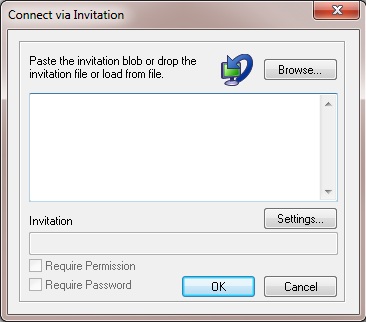
Simply copy/paste or drag the Invitation into this dialog and select "OK."
MRC Peers and PNRP Peers:
Users now have the ability to enable two new options in the Browser pane that offer some very unique functionality by utilizing IPv6 technology.
MRC Peers:
If the "Display MRC Peers" setting is enabled within the Local Global Options of the MRC Application, the browser pane will include a folder called "MRC Peers" (see below). This folder will include the remote machines that have the MRC Client Agent Service installed and running on them if the Service has been configured to broadcast the machine's availability. The broadcast scope is defined within the Settings of the MRC Client Agent Service (on the MRC Peer Discovery tab). This feature is helpful for organizations who wish to allow machines to be displayed in their MRC users' browser pane without having to determine a remote machine's IP Address, then add it to the browser pane, etc.
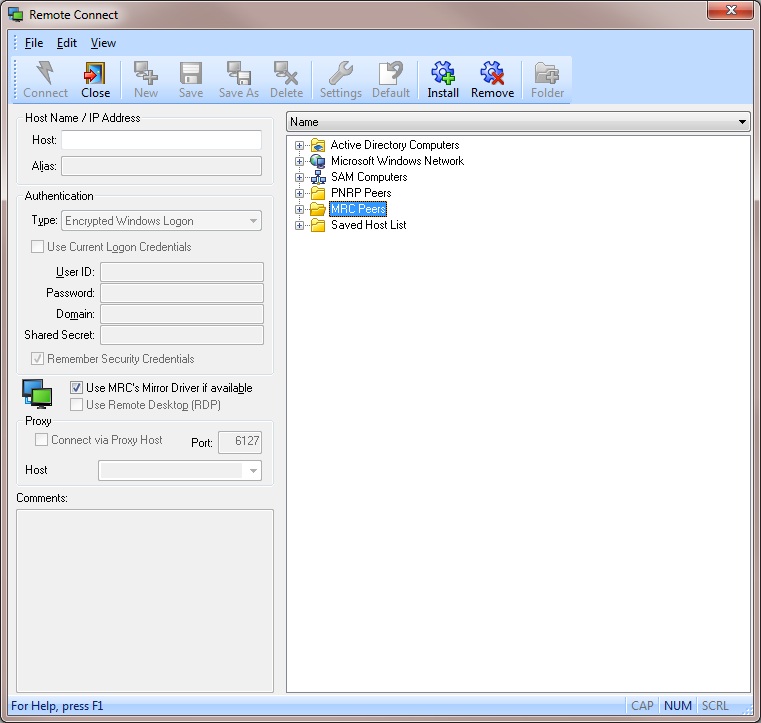
For more detailed information on the settings of the MRC Peers feature, see the Help Topic entitled "Settings" in the MRC Client Agent Service section.
***Note: When the MRC Peers folder is expanded for the first time, the Windows Firewall will provide the MRC user with the option to Allow or Deny the creation of an Inbound Firewall rule to allow the broadcasts to be received by the MRC Application. Denying this rule creation will prevent the MRC Peers list from being populated.
PNRP Peers:
If the "Display PNRP Peers" setting is enabled within the Local Global Options of the MRC Application, the browser pane will include a folder called "PNRP Peers." This folder will include the remote machines whose PNRP Address has been registered in the Link-Local PNRP Cloud of the MRC user. For more information regarding PNRP, see the Help Topic entitled "IPv6, PNRP, and Clouds" in the Additional Information and Instructions section.
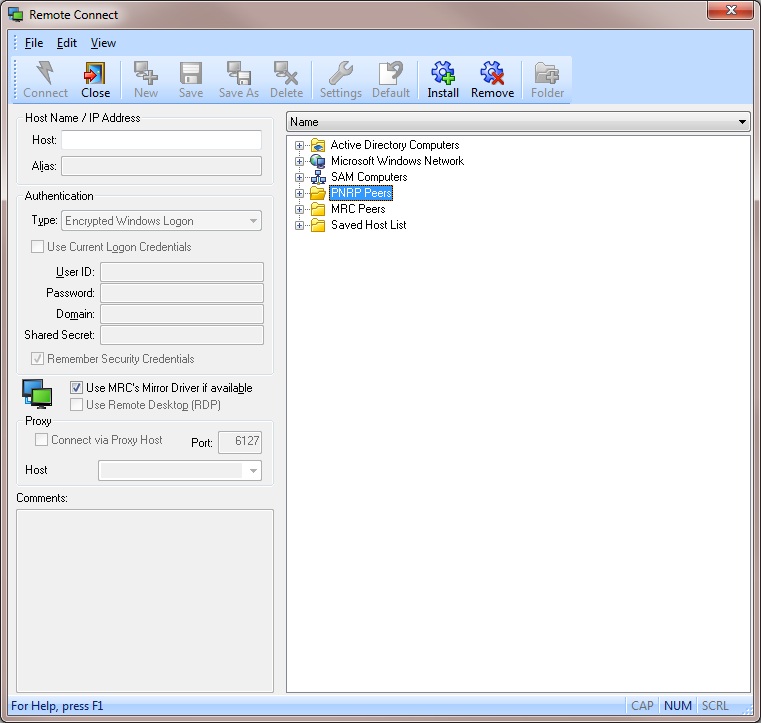
***Note: The NAT Traversal features do not currently support traversal of what are known as Symmetric NATs.
The NEW DameWare Proxy Service:
The MRC program now includes a unique standalone Proxy service that can be installed on a remote machine that allows it to serve as a gateway to another network. This feature allows machines behind a firewall to be accessed through the proxy machine. When the Proxy Service is downloaded from www.dameware.com,and run, the user will be presented with the following setup display:
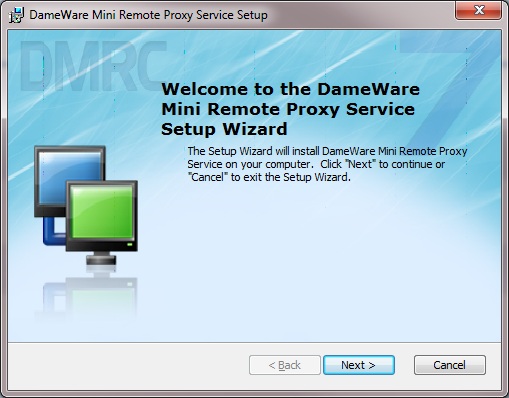
To connect to a remote machine through a proxy machine, be sure to enable the "Connect via Proxy Host" setting in the Remote Connect dialog and enter the IP address or Host Name of the proxy machine as well as the correct TCP port number on which the DameWare Proxy service is running.
***Note: The new DameWare Proxy Service is only supported on Windows XP and above.
RDP Session Switching:
The new RDP Session Switching feature allows the MRC user to connect to any Active RDP Session on the server. Simply connect to the console of the remote machine with MRC, then click on the Send menu to access the RDP Session Switching menu.
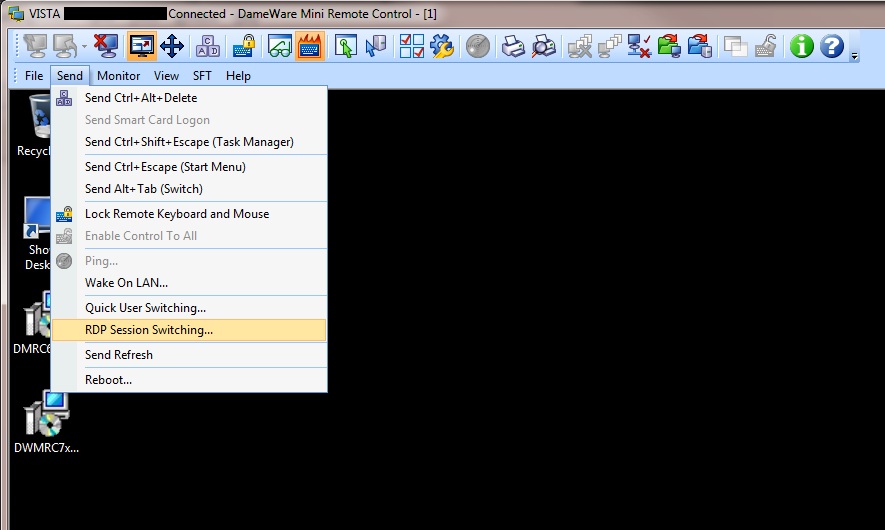
What's Changed (Improved):
Activation:
Activation of the MRC Application no longer requires copy/pasting of an activation key separate from the License number found in the email sent from the DameWare Sales department as it did in the past. Now, a small text file is attached to the Sales department's email and it can simply be dragged and dropped into the "Help | About DameWare MRC" dialog to register the software. DameWare software is still licensed per user, not per machine or installation. For more information and instructions on how to activate, please see the Help Topic entitled “Licensing and Activation” in the General Information section.
Full 64-Bit Support:
Although 64-bit machines have been supported for some time, users now have access to a native 64-bit installation of the MRC Application as well as a 64-bit version of the MRC Client Agent Service. In addition, the MRC program now includes a 64-bit Mirror Driver, Virtual Keyboard Driver, and Smart Card Driver. Lastly, the MSI Builder has been revamped to include the ability to build specialized 64-bit installation packages for the MRC Client Agent Service.
Unicode:
The MRC program has been entirely re-written in Unicode to allow for support of more languages.
Remote Clipboard Feature:
The Remote Clipboard feature in past versions of the MRC program supported the copying and pasting of Plain text only. The new and improved Remote Clipboard feature now supports the copy and pasting of multiple types of data.
Settings Storage:
MRC users of previous versions are familiar with the DWRCS.INI configuration file which had to be copied to the remote machine along with the MRC Client Agent Service in order to utilize custom settings. Now, this is no longer necessary. The Registry is now used for all settings - Application and Client Agent Service. Settings for the Service can even be pre-configured and pushed out to the remote machine when the Service is installed by enabling the option to include a DWRCS.reg file along with the Service.
***Note: Because of this change, when upgrading to version 7 of the MRC, all MRC Client Agent Service settings will need to be reconfigured. Initially, the MRC Client Agent Service will be installed and started on the default TCP port of 6129 with all default settings, unless the Service is installed using the new DameWare MSI Builder. For more information see the following Help Topic entitled "MRC Client Agent Service Installation Methods."
FIPS Mode:
Version 7 of the MRC program includes the most up-to-date RSA libraries for connections with FIPS Mode encryption enabled. The previous version of RSA's libraries caused a documented bug when AERO themes were enabled on a remote machine and it was connected to with FIPS Mode enabled. The latest RSA libraries resolved this issue.
Email Notification:
MRC users can now specify a "TO:" email address as well as a "FROM:" email address in the MRC email notification feature which sends an email notification when an MRC connection is established to machine on which this feature has been enabled.
XP Fast User Switching:
Various performance enhancements have been made to greatly improve the ability to use XP's Fast User Switching feature through and MRC connection.