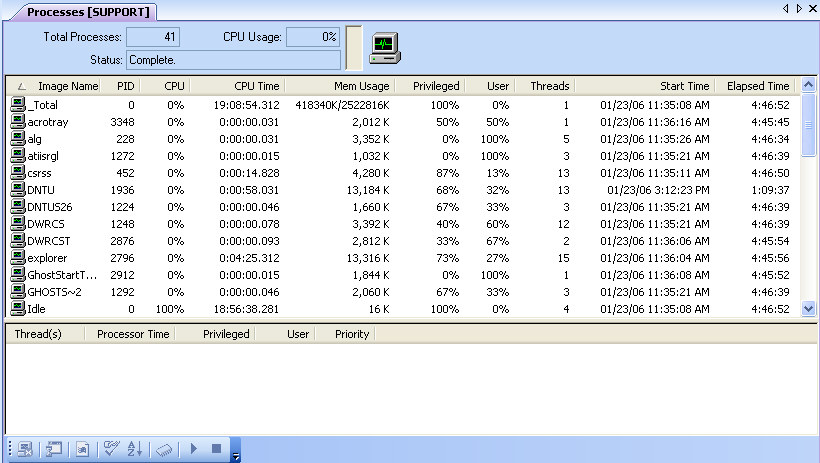
The DameWare NT Utilities Processes View is designed to allow robust process management remotely. This process management includes: termination of the selected process, run application remotely, view running applications, display memory details of a process and start/stop of the DameWare NT Utilities service. From within the Processes view, you are able to view the total number of processes currently executing on the selected machine as well as the Central Processing Unit (CPU) utilization on the machine. The Processes view will display the Image Name of each process, the Process Identifier (PID), the percentage of CPU in use by that process, the total amount of CPU Time consumed by that process, the percentage that the process thread is running in Privileged Mode, the percentage that the process thread is running in User Mode and the number of threads the process is running. As a process is selected, each of the Threads associated with a particular process are displayed in the lower section of the Processes window view. The Processor Time, percentage that the process thread is running in Privileged Mode, percentage that the process thread is running in User Mode and the priority of each individual thread are displayed as well.
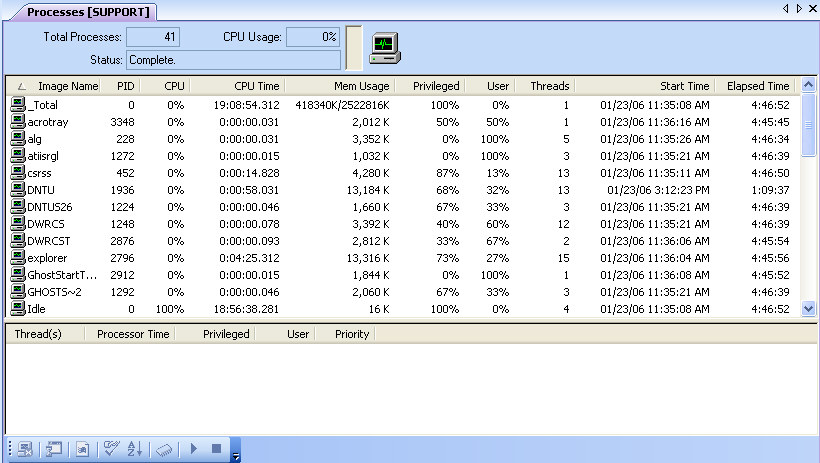
The Processes View’s mini-toolbar icons provide the following functionality:
Terminate the Selected
Process
When selected, you will be presented with a Warning dialog stating
that terminating a process can cause undesired results including
loss of data and system instability. You will have the option to
continue by selecting Yes, which will terminate the selected
process or selecting No, which will return without terminating the
selected process.
Run Application
Remote
When this option is selected, the DameWare NT Utilities Run Task As
dialog window is displayed. Within this dialog, you can select
either from the previous history list of executed applications or
specify a new application to run. The window in which the
application will run may be specified as Normal, Minimized or
Hidden. If selected, the Load User Profile option will run the
application under the context of the specified user profile. If an
error occurs during the execution of the remote process, DameWare
NT Utilities service will write an event to the application error
log on the remote machine. After you select to execute the remote
application, DNTU will display a dialog window with the following
message: "Any failures that could occur after the execution of the
thread that handled this process are placed in the Application
Event Log on the remote machine". Note: A
warning dialog is issued at this point alerting you that loading a
profile from a service will prohibit this user from using his
profile when logging in at the console of the remote machine. If
this user does logon at the console, the Windows
NT/2000/XP/2003/Vista/2008/Windows7 operating system will create a
new profile for this user. It is suggested that you create a local
user account on the remote machine that will be used specifically
for this purpose. You may also select the Run As option, which will
allow the remote application to be run under the credentials
supplied at this time by the administrator. When no credentials or
user profile is selected to run the remote application, the
DameWare NT Utilities Service will run as an impersonated user of
the credentials of the user invoking this process.
View Running
Applications
When selected, displays a dialog window listing all applications
currently executing on the selected machine. A total count is
displayed at the top of the window. The Refresh button will refresh
the contents of the window.
Auto Update
When the Process window view is first displayed the Auto Update
feature is disabled by default. If you are accessing a machine
through a fast network link, then you may wish to enable the Auto
Update feature. When enabled, the process information will be
updated in real time.
Re-sort On Update
Upon selection of this option, DNTU will re-sort according to the
currently selected sort column on each update.
Display memory
Details
When selected, displays a dialog window listing the Process name,
Process ID and User Address Space information for individual
resources used by the process including Mapped Commit and Private
Commit statistics. Virtual Memory Counts information is displayed
including working set, pages, virtual sizes and fault count.
Another aspect of thread behavior is whether it is running in user mode or privileged mode.
User mode is the processing mode in which applications run.
Threads running in user mode are running in their own application
code or the code of another user mode process, such as an
environment subsystem. Processes running in user mode cannot access
hardware directly and must call operating system functions to
switch their threads to privileged mode to use operating system
services.
Privileged or kernel mode is the processing mode that allows code
to have direct access to all hardware and memory in the system. The
Windows NT/2000/XP/2003 Executive runs in privileged mode.
Application threads must be switched to privileged mode to run in
operating system code. Applications call privileged-mode operating
system services for essential functions such as drawing windows,
receiving information about user keyboard and mouse input and
checking security.
DameWare NT Utilities will determine the percentage of time that
threads of a process are running in user and privileged mode.