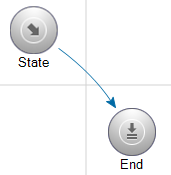
The state transition map canvas is where you lay out your state transition map. Ahead of time, plan out the main states of the asset's lifecycle, including the state order that the asset can travel through.
For every state you need, drag a New state item from the toolbox to the canvas. After creating a new state, click the state and set the State name on the toolbox's Properties tab. Repeat this process for each state.
The next step is to create transitions between states. Transitions indicate what the next state should be. Transitions between states show as blue arrows on the canvas.
These states have a transition between them:
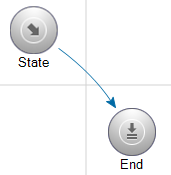
To draw a transition, use the mouse pointer to hover over a state. When the pointer is in the right position to create a transition, four arrows appear near the outer edge of the state. Click and drag the cursor towards the state you want to transition to. When the blue arrow appears you can release the mouse button and stop dragging.
This state is ready to be linked to another by dragging:

You can delete a transition by clicking the blue arrow so that green drag markers appear and pressing the Delete key on your keyboard. You can also change the transition arrow shape by clicking the transition and dragging the green drag markers until the transition arrow has the shape you want.
This state's arrow is ready to be reshaped:
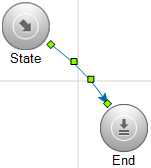
Keep drawing transitions until your state flow matches your asset lifecycle plan. If a state doesn't have a transition arrow connecting it to another state, it's considered orphaned and will be ignored by Asset Lifecycle Manager.
For each state you've created, you can set required fields and you can specify a workflow to run. The Required fields for this state list box shows controls from the form associated with the state transition map you're editing. Checking the box next to a control makes edits to that control mandatory when someone is entering data to that form and the asset is in that state. For example, if an asset transitions to an assigned state, you'd probably want to make an "Assigned to" field required so that the new owner must be specified.
If a state change needs to launch a workflow, check Start a workflow on state change and browse for the workflow you want.