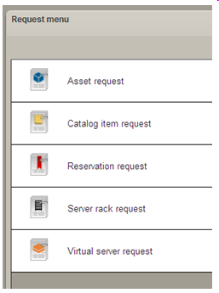
LANDesk Asset Lifecycle Manager gives you the tools to set up an automated request system that is easy to use, maintain, and update, while enabling a high degree of discipline and compliance that supports standards, best practices, and the business needs of your organization.
Requests automated by the ALM system can be very simple, or they can involve extensive automation, control, and auditing. You can make all or specific features of the request system available to only designated employees, managers, departments or cost centers, or to everyone in the organization. (See Asset Lifecycle Manager roles.)
At its simplest implementation, a request may be comprised of a standard request form that you make available to employees or individuals for submitting asset requests.
Or the process can be fully automated. For example, a request form can be linked to a workflow that queries a standards catalog that specifies what can be ordered, and to a set of triggers for obtaining approvals, sending notifications and reminders. It can include a link to a report that identifies what is available in inventory, or what is currently on order or awaiting delivery. The process can create a new record in the asset repository, automatically update an asset's status, and facilitate procurement, provisioning, and deployment. It can also record all actions, approvals, and notifications in an asset history log.
In this way, ALM gives you the flexibility and the tools to design a request system that works for you now, and which you can easily adapt as your needs and priorities change.
LANDesk Asset Lifecycle Manager includes several pre-designed request packets, which are included as part of the Asset Content pack. These request packets contain all the necessary forms, workflows, e-mail templates, roles, reports, etc. that enable you to quickly and easily automate a variety of common types of IT requests on your system.
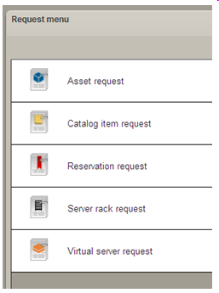
The five request packets; Asset request, Catalog item request, Asset Reservation request, Server rack request, and Virtual server request, can be accessed from the Home page in the Web console by users who have been granted the necessary rights. You can specify who has access to individual request packets using the Security tab on the Properties dialog box for the form definition in the Design console. A brief summary of these packets is provided below.
The Asset request is used to allow users to submit requests for assets, together with a brief description of the item and justification for the request. When the request is submitted, it triggers the necessary approval requests before routing it to the Asset manager, an IT technician, or a Purchasing agent for procuring from inventory, provisioning, or issuing a purchase order. For detailed instructions on how to set up this type of request, see Sample asset request.
Before an asset can be available for request, it first needs to have been added to your asset catalog. The asset catalog contains the details that describe the assets (desktop computers, laptops, servers, monitors, printers, etc.) you are tracking in your system, and the items you want users to be able to order. The Catalog item request is used to allow users to formally request that a certain item be added to the catalog.
When users need to reserve one or more assets (typically from a pool of reservable assets) such as projectors, laptops, desktop computers, for a temporary purpose with a beginning and ending date, they can use the Reservation request. In addition to the form for submitting the request, it also includes a calendar that helps the requester determine whether certain assets are available during the specified timeframe. Once the request is approved, the assets are no longer listed as Available until the end of the reserved time period.
When a server needs to be deployed, moved, or reconfigured by an IT technician, gathering the necessary information such as server name, IP address, NIC connections, rack slots, and many other details from a variety of sources can be tedious and time-consuming. The server rack request assists the IT technician in gathering in advance, all necessary information from the various individuals and sources so that everything is in place when it comes time to install the server.
This request assists an IT technician in gathering all necessary information for successfully deploying a virtual server. The request is integrated with the VMWare clone action, which is available in the workflow designer in the Design console. The workflow action will create a new VMWare image from an existing image. The VMWare clone action requires an ESX server; otherwise the workflow will need to be configured as a manual task.
For instructions on configuring and deploying these additional requests, see Other automated requests.