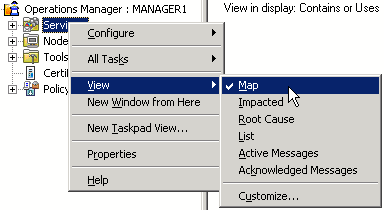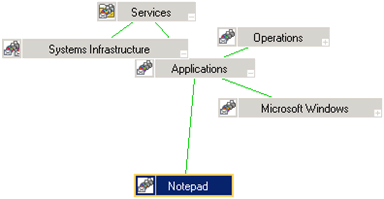In exercise 4, you saw how the service map expands to show each
individual service in the service hierarchy. In exercise 5, this
service map changed color to notify you of a problem in your
managed environment. You used the map to identify the message that
reported the problem, and then used a command contained in the
message to solve the problem.
The default services in the service map are only a start. In
this exercise you will add your own service to the service map. The
new service will represent the functionality that your Notepad
policy monitors; you will add it to the map to show the node on
which it runs and the services on which it depends.
To add the service, you will use an HPOM component called the
Service Editor. This component allows you to create service
definitions, define how services in the service map are dependent
on each other, and define rules that evaluate a service's severity
based on the state of its contributing services. You can use the
Service Editor to modify the status propagation so that it is tuned
for your environment. You can also build on the SPI service map,
using it as a building block in a larger hierarchy that you
create.
 Services....
Services.... 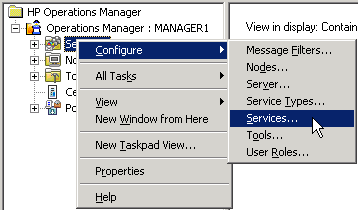
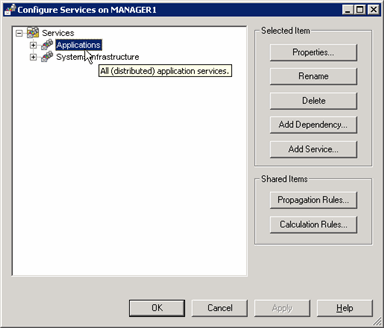
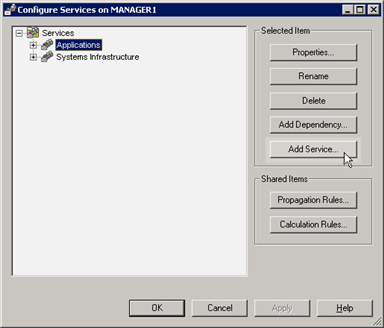
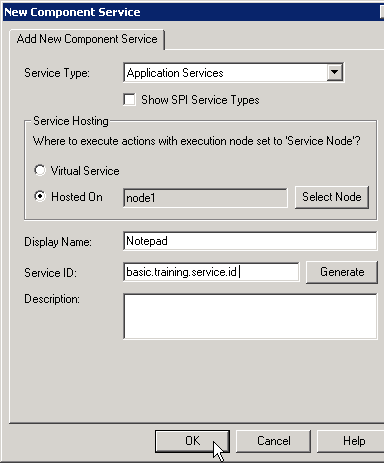
 Map.
Map.