Turn the display of messages on or off in your active messages browser for messages on which you perform mass operations. This can save you time so that you do not repeat the closure of the same error message box for a block of messages.
For example, assume your active messages browser has a block of 1,000 messages that are owned by another operator. You decide to select all 1,000 messages to perform a mass operation. Before the operation can complete, the following error message displays:
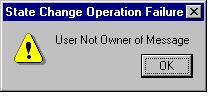
To continue working, you would have to select OK and close each of these error messages. To avoid having to click OK for each error message, you can turn off the display of all the error messages by clearing the Display Error dialogs checkbox. This turns off the errors associated with all messages that are owned, disowned, acknowledged, and unacknowledged. It can also be used on messages where the severity has been changed.
-
Do not color messages
Messages have no background color. -
Color messages, highlight owned messages
Messages that you own have a background color according to their status. Messages that other users own have a light gray background. -
Color messages, highlight unowned messages
Unowned messages have a background color according to their status. Messages that other users own have a light gray background.
To set the number of messages that you want to display, enter the number in the Maximum Number of Displayed Messages text box and click OK. There is no limit to the number of messages you can display.
To verify your changes, display the active messages browser. The display limit appears in the status bar in the lower right corner of your message browser window.
When the default message limit is exceeded, the oldest messages are removed from view at the rate of 10% at a time. The browser removes all messages in those views not being looked at (inactive views) and also removes the view. For example, if you have an active view and three inactive views in the background, to remain within the message cache setting, the browser would first remove the inactive views, then remove 10% of the messages in the active view.