
Map view menu
Use the map view menu commands to customize the map display to focus only on the items of special interest to you. You can view all the relationships for a selected item or can choose to show only those components that are contained by another service or node or are used by another service or node.
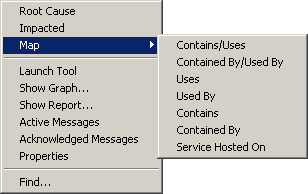
To display a map, start from within an open map. Right-click to open the shortcut menu and select the relationship you want to display from the menu.
| Command | Description |
| Root Cause: | Displays a map showing the root cause of a problem with a service or node. |
| Impacted: | Display a map showing all services or nodes impacted by a problem with a selected node or service. |
| Map: | Opens a context menu from which you select the type of relationships you want to display in the map. You can view only services or nodes that are contained by other services or nodes or you can display only services or nodes that are used by other components. |
| Launch Tool: | Launch a tool on a selected service or node. |
| Show Graph: | Display a graph associated with the selected item in the map view. |
| Show Report: | Display a report associated with the selected item in the map view. |
| Active Messages: | Open an active messages browser. Only active messages for the selected service or node are displayed. |
| Acknowledged Messages: | Open the acknowledged messages browser. Only acknowledged messages for the selected service or node are displayed. |
| Properties: | View properties for a service or node selected in the map. |
| Find: | Open the Search dialog box. |