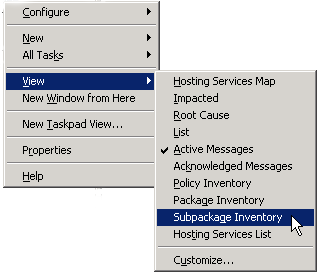Console menu
The console menu that appears when you right-click a selected item in the console tree displays various options, depending on your original selection. In other words, its options change according to the context in which you open it. In addition, the administrator's view provides options for configuring services, nodes, tools, service types, and user roles.
The console menu can also be opened by selecting the Action menu in the Microsoft Management Console (MMC) toolbar.
The MMC and HP Operations Manager for Windows make extensive use of context, or shortcut menus. These menus may contain commands provided by:
- The MMC console
- HP Operations Manager for Windows
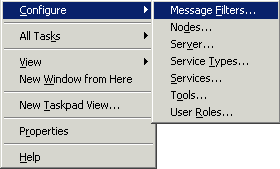
| Command | Description |
| Configure: | Open configuration editors to configure message filters, nodes, the management server, service types, services, tools, and user roles. |
| All Tasks: | Provides a collection of frequently used tasks, such as launching tools, filtering messages, displaying graphs and reports, deploying instrumentation, and updating and restarting jobs and policies. |
| View: | Provides several options for changing the appearance of your view, including things like showing and hiding columns, icon size, type of map display, and active or acknowledge message browser display. |
| New Window from Here: | Opens a new windows in the context of an existing one. |
| New Taskpad View: | Opens the Taskpad Wizard, in which you can create a taskpad view of a console tree item. |
| Properties: | Opens the Properties dialog box for the selected item in the console tree. |
| Help: | Opens the HP Operations Manager for Windows help system, with help for the appropriate item shown as selected in the console tree. |
If you right-click an item in the console tree without first selecting it with a left-click, a slightly different menu displays. This is standard behavior within the MMC. This example shows the console menu with the View submenu displayed.