When the installation is complete, the Installation Results screen appears.
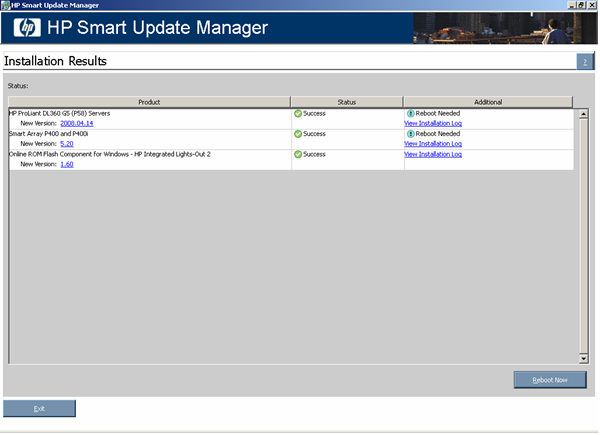
The Installation Results screen is divided into the following columns:
|
Icon |
Text |
Description |
|---|---|---|
|
|
Success |
The component was installed successfully. |
|
|
Same/older version successfully installed |
The existing component was successfully downgraded or reflashed to the same or older version. |
|
|
Update returned an error |
An update error has occurred. See the HP Smart Update Manager log file for details. |
|
|
Installation failed |
The component was not installed. To see additional details, click View Installation Log. |
|
Icon |
Text |
Description |
|---|---|---|
|
|
Reboot Needed |
The server must be rebooted for the component to take effect. |
To see additional details, click View Installation Log.
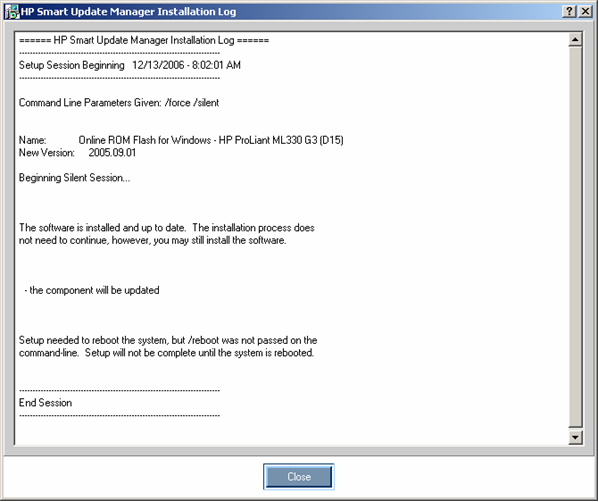
The Installation Results screen also includes the following buttons:
|
|
NOTE: After updating hard drives in external enclosures such as MSA20, you must power cycle the external enclosures. The Reboot button in HP Smart Update Manager only reboots the server but never power cycles an external enclosure. |
There are installation logs named hpsum_log.txt and hpsum_detail_log.txt, which contain information about the installation activity for each host being updated. The hpsum_log.txt log contains a brief summary of the installation activity. The hpsum_detail_log.txt log contains all of the installation details, including errors, for each component installed.
The log files can be found in the following locations: